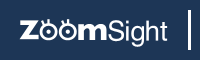
Help
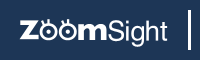
To change display color, please click the [COLOR] button in Switch Panel button and open the "Change Display Color" control panel to operate.
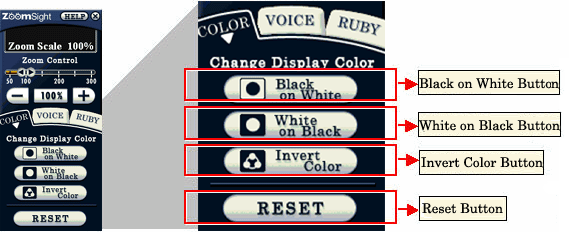
Click the [Black on White] button, the current page will be displayed with black foreground and white background.
Click the [White on Black] button, the current page will be displayed with white foreground and black background.
Click the [Invert color] button, the current page will be displayed by inverting the colors.
Click the [RESET] button, the current page will be displayed with the original colors.
Keyboard operation is available only if "ZoomSight" is running.
| Input key | Corresponding button name | Remark |
|---|---|---|
| [Black on White] [White on Black] [Invert Color] [RESET] |
Switch display color in the order of [Black on White] → [White on Black] → [Invert Color] → [RESET] for each time the composite keys are pressed. |