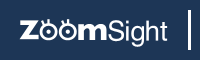
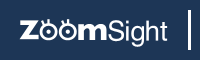
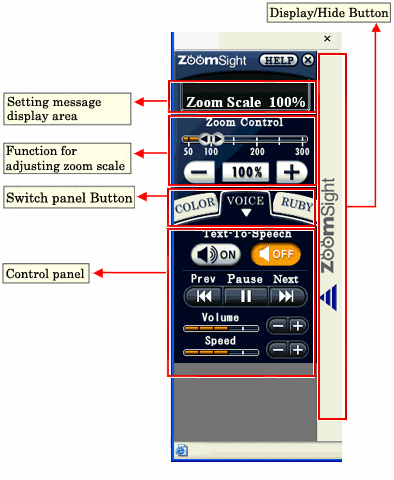
Display all currently active functions (informations of currently selected buttons within each control panel) in "ZoomSight".
| When the function is enabled | When the function is disabled |
|---|---|
Displays the current zoom scale.
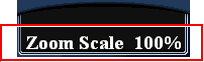
| When black on white is enabled | When white on black is enabled | When invert color is enabled | When "Change Display Color" function is not available |
|---|---|---|---|
| When Text-To-Speech function is enabled | When Text-To-Speech function is not available |
|---|---|
| When hiragana pronunciation guide is enabled | When romaji pronunciation guide is enabled | When "Pronunciation Guide" function is not available |
|---|---|---|
You can adjust the zoom scale of the current page.
*For detailed instructions about this function, please refer to 2.Operation Guide to "Adjust Zoom Scale".
*When PDF file is displayed, the function of "Adjust Zoom Scale" is disabled. To change the zoom scaleof the PDF file, please turn to the corresponding function of Adobe Reader's tool bar.
You can switch among the functions displayed in this panel. "Change Display Color" control panel is selected as a default.
You can switch among the control panels of "Change Display Color", "Text-To-Speech" and "Pronunciation Guide" by using Switch Panel buttons. For detailed informations about each function, please refer to: 3.Operation Guide to "Change Display Color" , 4.Operation Guide to "Text-To-Speech" and 5.Operation Guide to "Pronunciation Guide".
*When PDF file is displayed, the functions of "Change Display Color" and "Pronunciation Guide" are disabled.
You can switch between displaying and hiding "ZoomSight" panel. Even if "ZoomSight" panel is hidden, you can confirm keyboard operations and currently active functions. For the keyboard operation instructions, please refer to [Keyboard Operation].
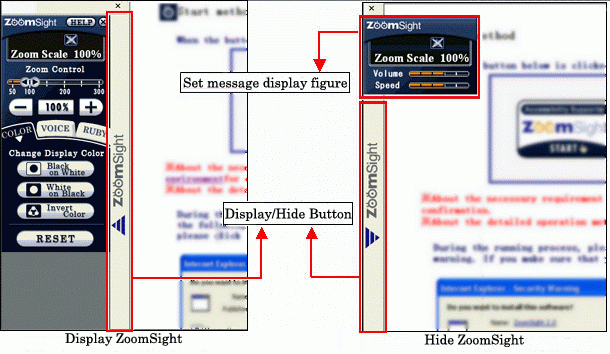
Keyboard operation is available only if "ZoomSight" is running.
| Input key | Corresponding button name | Remark |
|---|---|---|
| Switch Panel buttons | Switch control panel in the order of "Change Display Color" → "Text-To-Speech" → "Pronunciation Guide" for each time the composite keys are pressed. | |
| [Display/Hide] button | Switch between display and hidden modes of the "ZoomSight" for each time the composite keys are pressed. | |
| No corresponding button | Display "display setting messages window" only if the control panel is hidden. | |
[ ] button ] button |
Zoom in the current page by 5% for each time the composite keys are pressed. | |
[ ] button ] button |
Zoom out the current page by 5% for each time the composite keys are pressed. | |
| [100%] button | Reset the current page to the original size (100%). | |
| [Black on White] [White on Black] [Invert Color] [RESET] |
Switch display color in the order of [Black on White] → [White on Black] → [Invert Color] → [RESET] for each time the composite keys are pressed. | |
| Text-To-Speech [ON] button [OFF] button |
Turn "Text-To-Speech" function on and off. | |
| [Prev] button | Read from the sentence that came before the current sentence. If you are using Internet Explorer 10 or 11, please use the keyboard operation [Ctrl + Shift +  ]. ]. |
|
| [Next] button | Read from the sentence that came after the current speaking sentence. If you are using Internet Explorer 9, 10 or 11, please use the keyboard operation [Ctrl + Shift + Y]. |
|
| [Pause] button | Pause reading. Press again to resume reading. If you are using Internet Explorer 9, 10 or 11, please use the keyboard operation [Ctrl + Shift + F]. |
|
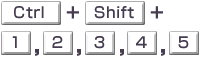 |
Volume [  ] button ] button[  ] button ] button |
Adjust the reading volume. Press [Ctrl + Shift + 1] can get the minimum volume level, and [Ctrl + Shift + 5], the maximum. |
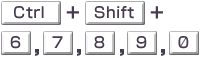 |
Speed [  ] button ] button[  ] button ] button |
Adjust the reading speed. Press [Ctrl + Shift + 6] can get the minimum speed level, and [Ctrl + Shift + 0], the maximum. |
| [Hiragana] [Romaji] [RESET] |
Switch pronunciation guide in the order of [Hiragana] → [Romaji] → [RESET] for each time the composite keys are pressed. | |
| [Help] button | Open "Operation Guide (Help)" page. | |
| [Close] button | Press the composite keys, and quit "ZoomSight". |
*When PDF file is displayed, the function of "Keyboard Operation" is disabled.
Use the mouse for "ZoomSight" operations.
*Volume and Speed of Text-To-Speech function can not be controlled with the numeric keypad.
*The keyboard operation [Ctrl + Shift + 0] may not use with some terminals.
In that case, please use the keyboard operation [Ctrl + Shift + L].
If you are using Internet Explorer 9, 10 or 11, please use the keyboard operation [Ctrl + Shift + Q].